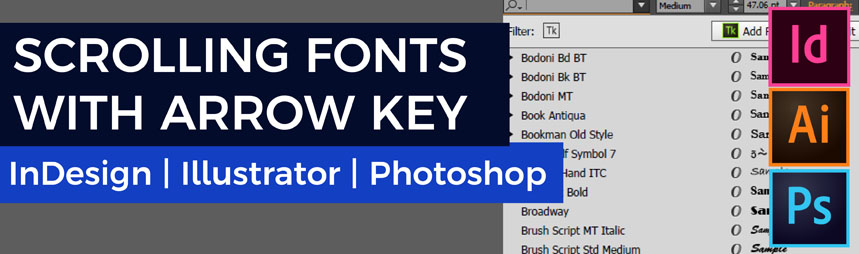When using Adobe Illustrator (and Photoshop), if you select the text object and use the keyboard arrow key up and down, it will scroll through your available fonts.
However, while scrolling, if you find that it seems to get stuck or stop, apply this fix.
Go to Edit / Preferences / Type / (Uncheck) Enable Missing Glyph Protection / OK
How To Fix Arrow Scroll Fonts Getting Stuck In Illustrator
- Go to Edit / Preferences / Type
This will open the Type Settings
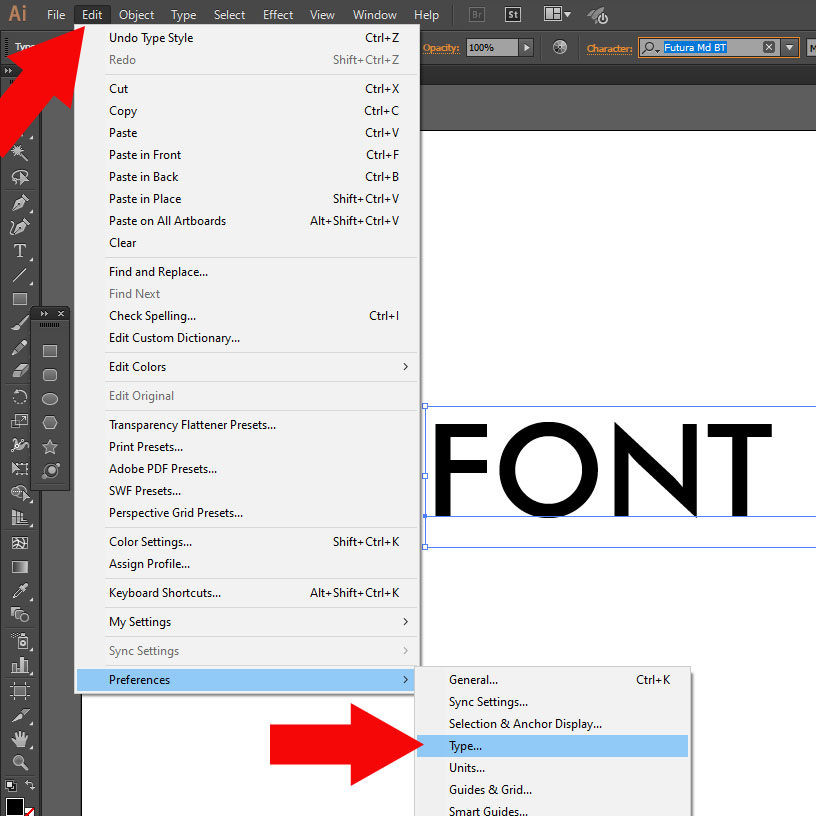
- Untick – Enable Missing Glyph Protection
Uncheck the option for Missing Glyph Protection & click OK

You will now be able to scroll through fonts using the arrow key without it hanging or stopping.
What Is Missing Glyph Protection?
A glyph is a character. If a particular character is missing from a font set, the character can’t be displayed.
A character may be a letter, a number, a symbol or punctuation mark. The font set will carry most of these in the form of graphical representations.
The issue of missing glyphs is a common problem when using font families that do not have multi-language support. Such as a font family missing the ñ which is a commonly used additional letter in Spanish.
Adobe applications such as Illustrator, Photoshop, InDesign, etc have a “missing glyph protection” feature to save you publishing with incorrect or missing characters.
Is It Safe To Disable Missing Glyph Protection?
Yes. However, if you are using Adobe InDesign for publishing content that has a high volume of text, you will have to proof-read the entire publication looking for missing or mis-represented characters.
In Photoshop or Illustrator, it is likely that you will spot missing font characters very easily while you work.