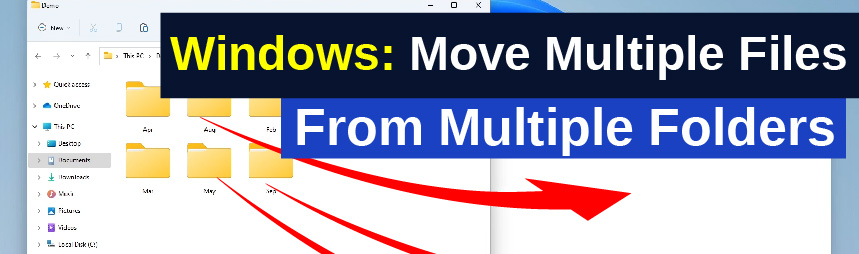Here are the simple instructions to extract & move multiple files of any type (photos, music, documents, etc) from multiple different folders into one new folder directory.
These instructions will work in any version of Windows. Windows 11, right back to Windows 7.
Example Scenario
When importing photos from a smartphone or SD card, Windows (or the source device) will often sort them into separate individual folders by month.
What we want to do in this example is extract all of the photos from each monthly folder into a new folder named simply by year.
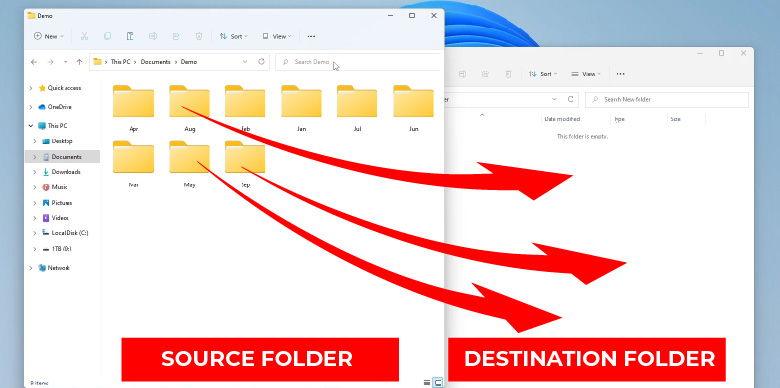
Move Multiple Files From Multiple Folders In Windows
- Create A New Destination Folder
Create the new destination folder and open that up alongside the folder containing multiple folders. The source and destination folders are both open.
- In The Source Folder Search * (Asterisk)
There is a search bar within the top-right of the folder that contains all your files. Type and enter * (Asterisk is usually found by holding Shift and 8 on your keyboard).
- Select All Files From Search Result
* will find all files. Depending on the amount of files, this may take some time. When the search is complete, select the top file in the list (ignore folders), scroll down and hold Shift as you select the last file. With all files selected, drag and drop them all into the new destination folder.
Alternatively, instead of dragging and dropping the files, you could copy and paste them to the new destination directory. This will leave the originals in the folders that they were in before.

Note: When running the search, you may notice a “Not Responding” message at the top of the browser if there are huge amounts of files to find. If this happens, leave it, let it run and it will eventually return the results.
Renaming files. If files have the same name, Windows will prompt you to rename them when moving them across into the source folder. This may be done automatically and Windows will rename the duplicates with (1),, (2), etc.
Video Version Of These Instructions
End.